As you know, AWS CloudFormation service is used for automating the provisioning your infrastructure through code. But this is achieved providing a template that states all the services and resource required for the infrastructure setup. Its basically adding a list of required services with the names and specifications in a document that will setup your entire infrastructure within minutes and in one go. The advantage is if this infra document can be standardized, it can be used for multiple clients’ infra setup.
Initially what you couldn’t do was add resources that were created using AWS Console or AWS CLI to an existing stack or group these resources in a new stack to manage them is a better and more efficient way. As this was the most requested feature to AWS for CloudFormation the wait has finally ended.
The Cloud Engineers or the DevOps Engineers needed to manage all the resources that were created through the Console, CLI or even CloudFormation for Dev, QA and Production environments. Now what you can do is create new stack of all these resources based on the environments to have a better administrative handle.
There may be a scenario where some resources are created for the QA environments through the console and they require to be a part of an existing QA CloudFormation stack. Because of this new feature all your QA resources can be a part of one stack by importing them into that template.
First, we will look into creating a new stack by importing the resources. All you have to do is the following:
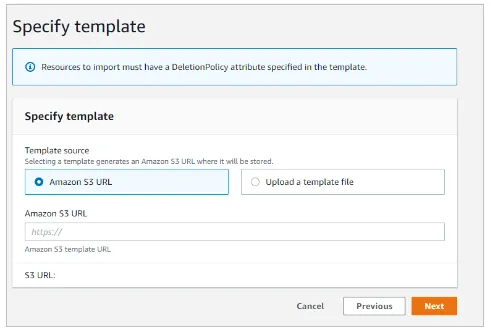
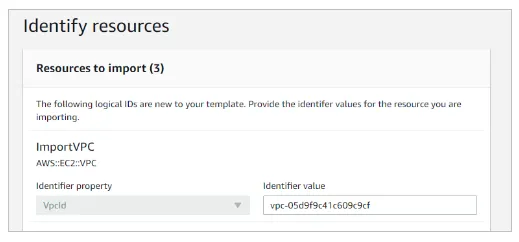
Next, we will see about importing the resources in to an existing stack:
After your imports are completed, you are free to perform and manage your desired activities on all intended resources from a simple text file.


